Siddhi 5.1 Quick Start Guide¶
Siddhi is a cloud native Streaming and Complex Event Processing engine that understands Streaming SQL queries in order to capture events from diverse data sources, process them, detect complex conditions, and publish output to various endpoints in real time.
Siddhi is used by many companies including Uber, eBay, PayPal (via Apache Eagle), here Uber processed more than 20 billion events per day using Siddhi for their fraud analytics use cases. Siddhi is also used in various analytics and integration platforms such as Apache Eagle as a policy enforcement engine, WSO2 API Manager as analytics and throttling engine, WSO2 Identity Server as an adaptive authorization engine.
This quick start guide contains the following six sections:
- Domain of Siddhi
- Overview of Siddhi architecture
- Using Siddhi for the first time
- Writing first Siddhi Application
- Testing Siddhi Application
- A bit of Stream Processing
1. Domain of Siddhi¶
Siddhi is an event driven system where all the data it consumes, processes and sends are modeled as events. Therefore, Siddhi can play a vital part in any event-driven architecture.
As Siddhi works with events, first let's understand what an event is through an example. If we consider transactions carried out via an ATM as a data stream, one withdrawal from it can be considered as an event. This event contains data such as amount, time, account number, etc. Many such transactions form a stream.
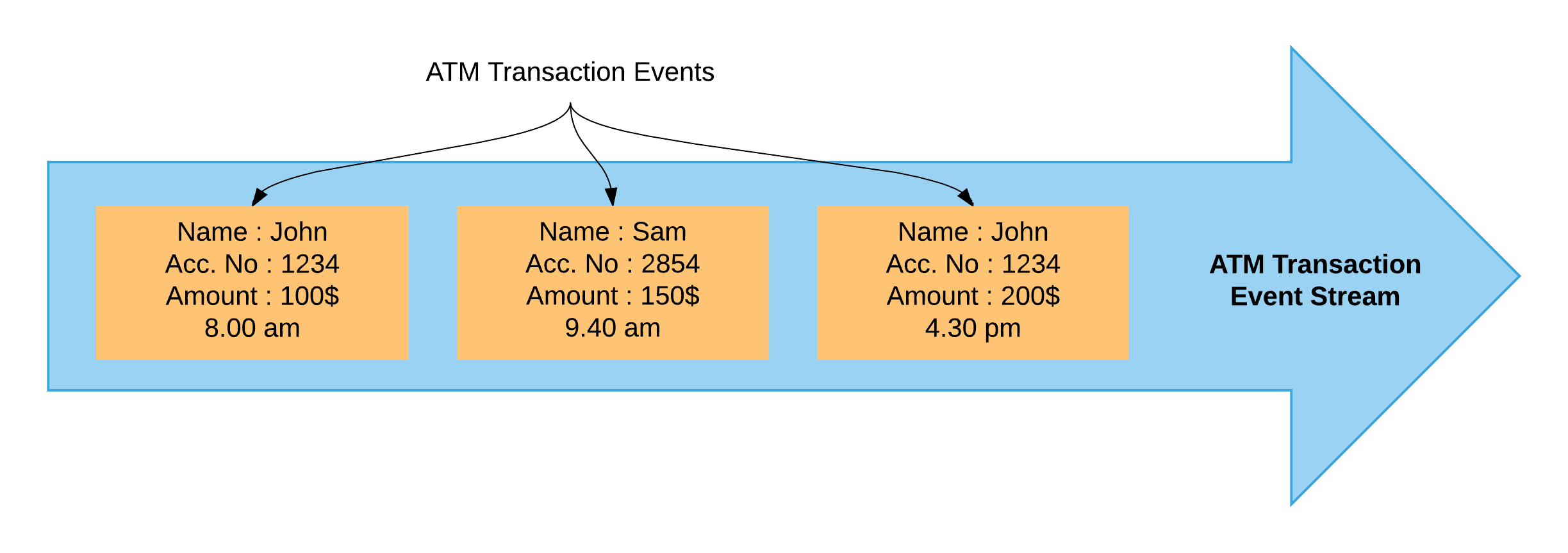
Siddhi provides following functionalities,
-
Streaming Data Analytics
Forrester defines Streaming Analytics as:Software that provides analytical operators to orchestrate data flow, calculate analytics, and detect patterns on event data from multiple, disparate live data sources to allow developers to build applications that sense, think, and act in real time.
-
Complex Event Processing (CEP)
Gartner’s IT Glossary defines CEP as follows:"CEP is a kind of computing in which incoming data about events is distilled into more useful, higher level “complex” event data that provides insight into what is happening."
"CEP is event-driven because the computation is triggered by the receipt of event data. CEP is used for highly demanding, continuous-intelligence applications that enhance situation awareness and support real-time decisions."
-
Streaming Data Integration
Streaming data integration is a way of integrating several systems by processing, correlating, and analyzing the data in memory, while continuously moving data in real-time from one system to another.
-
Alerts & Notifications
The system to continuously monitor event streams, and send alerts and notifications, based on defined KPIs and other analytics.
-
Adaptive Decision Making
A way to dynamically making real-time decisions based on predefined rules, the current state of the connected systems, and machine learning techniques.
Basically, Siddhi receives data event-by-event and processes them in real-time to produce meaningful information.

Using the above Siddhi can be used to solve may use-cases as follows:
- Fraud Analytics
- Monitoring
- System Integration
- Anomaly Detection
- Sentiment Analysis
- Processing Customer Behavior
- .. etc
2. Overview of Siddhi architecture¶
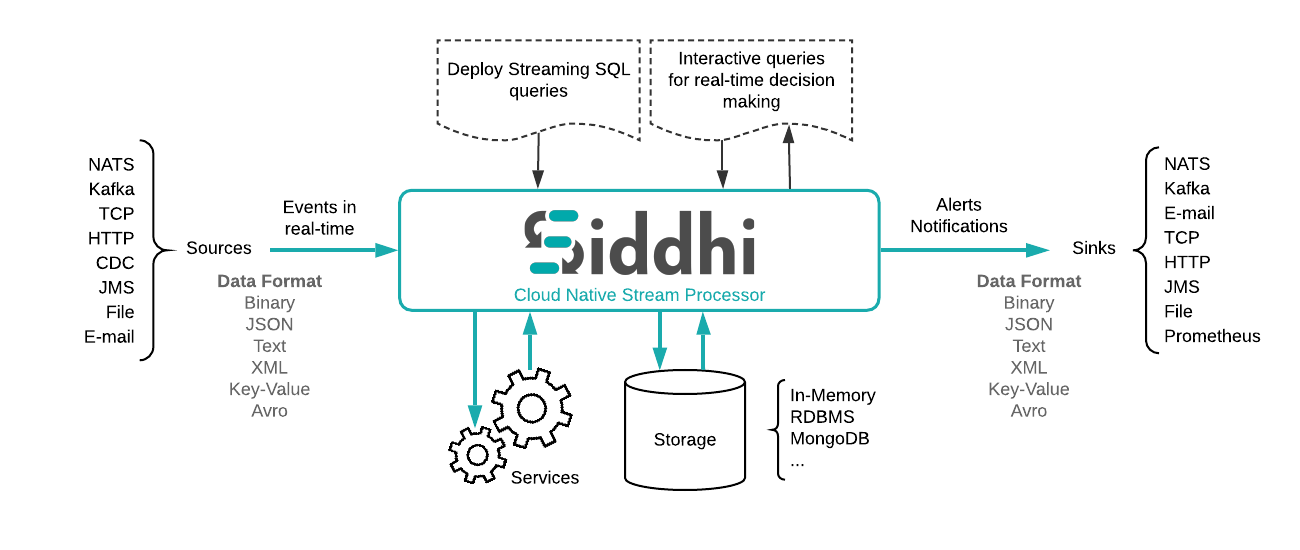
As indicated above, Siddhi can:
- Accept event inputs from many different types of sources.
- Process them to transform, enrich, and generate insights.
- Publish them to multiple types of sinks.
To use Siddhi, you need to write the processing logic as a Siddhi Application in the Siddhi Streaming SQL language which is discussed in the section 4. Here a Siddhi Application is a script file that contains business logic for a scenario.
When the Siddhi application is started, it:
- Consumes data one-by-one as events.
- Pipe the events to queries through various streams for processing.
- Generates new events based on the processing done at the queries.
- Finally, Sends newly generated events through output to streams.
3. Using Siddhi for the first time¶
In this section, we will be using the Siddhi tooling distribution — a server version of Siddhi that has a sophisticated web based editor with a GUI (referred to as “Siddhi Editor”) where you can write Siddhi Apps and simulate events to test your scenario.
Step 1 — Install
Oracle Java SE Development Kit (JDK) version 1.8.
Step 2 — Set the JAVA_HOME environment
variable.
Step 3 — Download the latest tooling distribution from here.
Step 4 — Extract the downloaded zip and navigate to <TOOLING_HOME>/bin.
(TOOLING_HOME refers to the extracted folder)
Step 5 — Issue the following command in the command prompt (Windows) / terminal (Linux/Mac)
For Windows: tooling.bat
For Linux/Mac: ./tooling.shAfter successfully starting the Siddhi Editor, the terminal should look like as shown below:
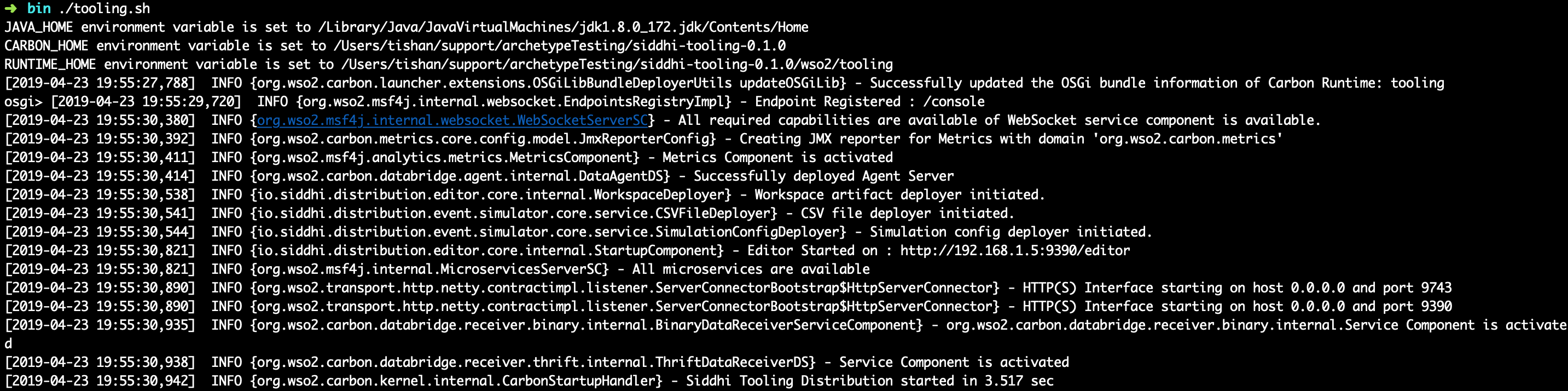
After starting the Siddhi Editor, access the Editor GUI by visiting the following link in your browser (Google Chrome is the Recommended).
http://localhost:9390/editorThis takes you to the Siddhi Editor landing page.
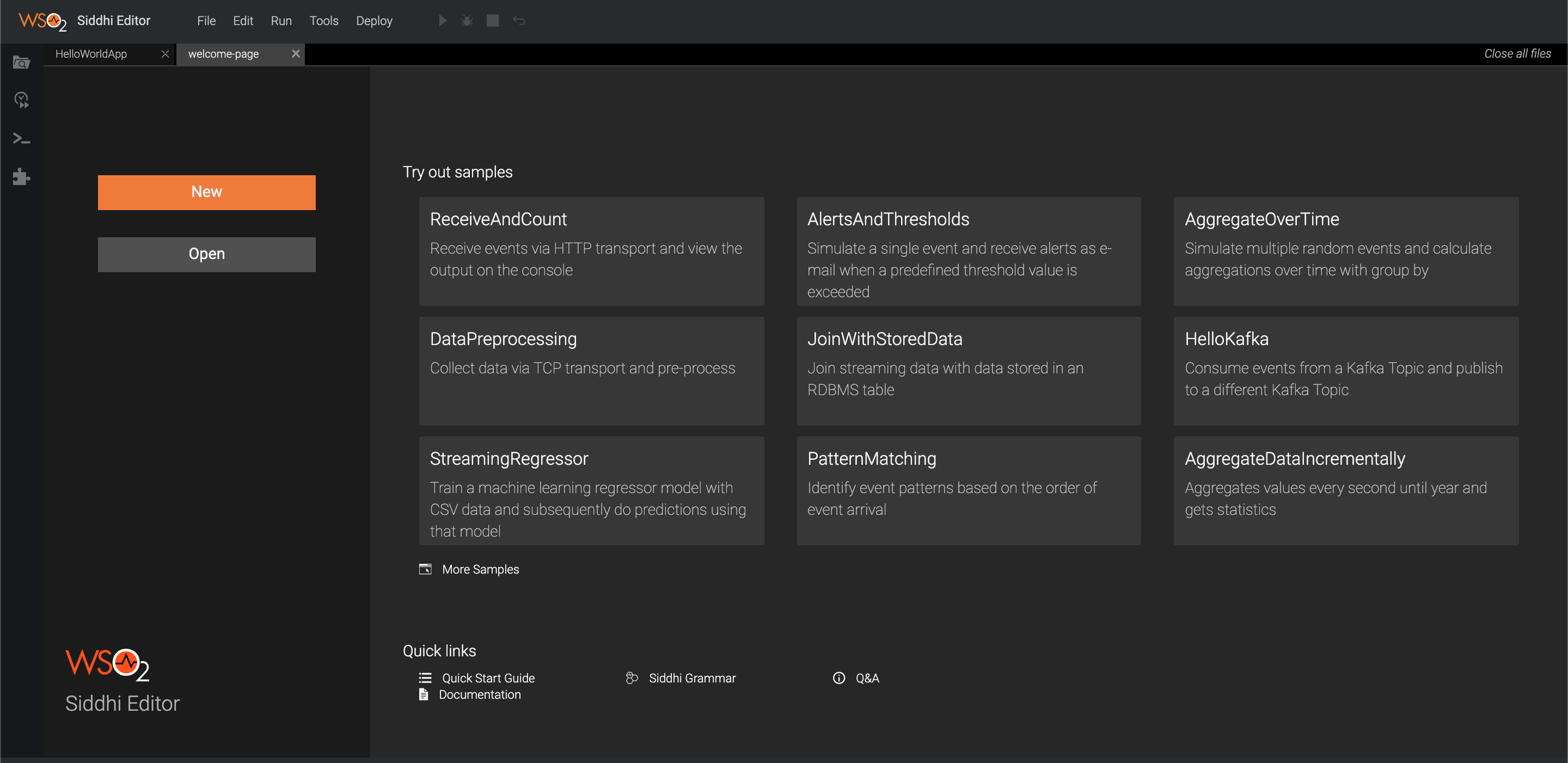
4. Writing first Siddhi Application¶
Siddhi Streaming SQL is a rich, compact, easy-to-use SQL-like language. As the first Siddhi Application, let's learn how to find the total of values from the incoming events and output the current running total value for each event.
Siddhi has lot of in-built functions and extensions available for complex analysis, and you can find more information about the Siddhi grammar and its functions from the Siddhi Query Guide.
Let's consider sample scenario where we are loading cargo boxes into a ship. Here, we need to keep track of the total weight of the cargo added, and the weight of each loaded cargo box is considered an event.

We can write a Siddhi Application for the above scenario using the following 4 parts.
Part 1 — Giving our Siddhi application a suitable name. This allows us to uniquely identity a Siddhi Application. In this example, let's name our application as “HelloWorldApp”
@App:name("HelloWorldApp")We can also attach a "source" to the created stream, so that we can consume events from outside and send them to the stream. (Source is the Siddhi way to consume streams from
external systems). For this scenario we will use an http source to consume Cargo Events. When added the http source will spin up a HTTP endpoint and keep on listening for messages. To learn more about sources, refer source)
In this scenario:
- The name of the input stream — “CargoStream”
This contains only one data attribute: - The name of the data in each event — “weight”
- Type of the data “weight” — int
- Type of source - HTTP
- HTTP endpoint address - http://0.0.0.0:8006/cargo
- Accepted input data format - JSON
@source(type = 'http', receiver.url = "http://0.0.0.0:8006/cargo", @map(type = 'json'))
define stream CargoStream (weight int);Part 3 - Defining the output stream. This has the same info as the input “CargoStream” stream definition with an additional totalWeight attribute containing the total weight calculated so far.
In addition we also need to add a log "sink" to log the OutputStream so that we can observe the output produced by the stream. (Sink is the Siddhi way to publish streams to external systems). This particular log type sink simply logs the stream events. To learn more about sinks, refer sink)
@sink(type='log', prefix='LOGGER')
define stream OutputStream(weight int, totalWeight long);- A name for the query — “HelloWorldQuery”
- The input stream from which the query consumes events — “CargoStream”
- How the output to be calculated - by calculating the sum of the *weight**s
- The data outputted to the output stream — “weight”, “totalWeight”
- The output stream to which the event should be outputted — “OutputStream”
@info(name='HelloWorldQuery')
from CargoStream
select weight, sum(weight) as totalWeight
insert into OutputStream;This query will calculate the sum of weights from the start of the Siddhi application. For more complex use cases refer Siddhi Query Guide)
Final Siddhi application in the editor will look like following.
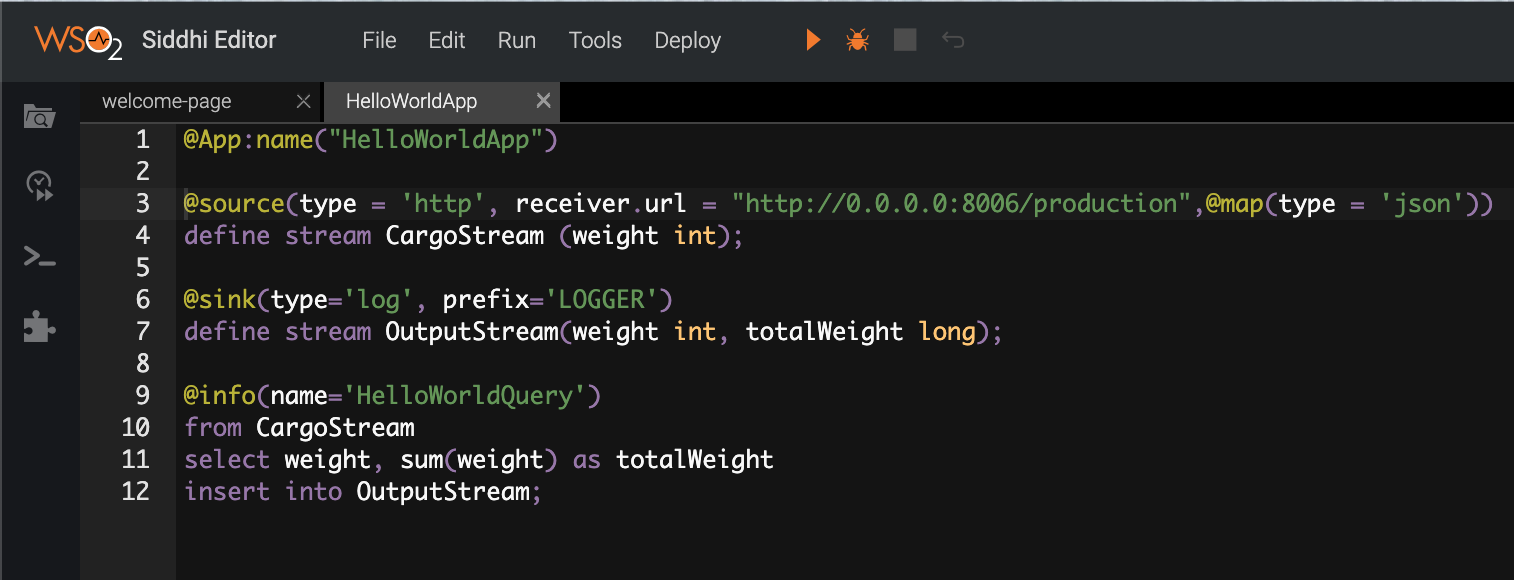
You can copy the final Siddhi app from below.
@App:name("HelloWorldApp")
@source(type = 'http', receiver.url = "http://0.0.0.0:8006/cargo", @map(type = 'json'))
define stream CargoStream (weight int);
@sink(type='log', prefix='LOGGER')
define stream OutputStream(weight int, totalWeight long);
@info(name='HelloWorldQuery')
from CargoStream
select weight, sum(weight) as totalWeight
insert into OutputStream;5. Testing Siddhi Application¶
In this section first we will test the logical accuracy of Siddhi query using in-built functions of Siddhi Editor. In a later section we will invoke the HTTP endpoint and perform an end to end test.
The Siddhi Editor has in-built support to simulate events. You can do it via the “Event Simulator” panel at the left of the Siddhi Editor. Before running the event simulation, you should save your HelloWorldApp by browsing to File menu -> and clicking Save. To simulate events, click Event Simulator and configure Single Simulation as shown below.
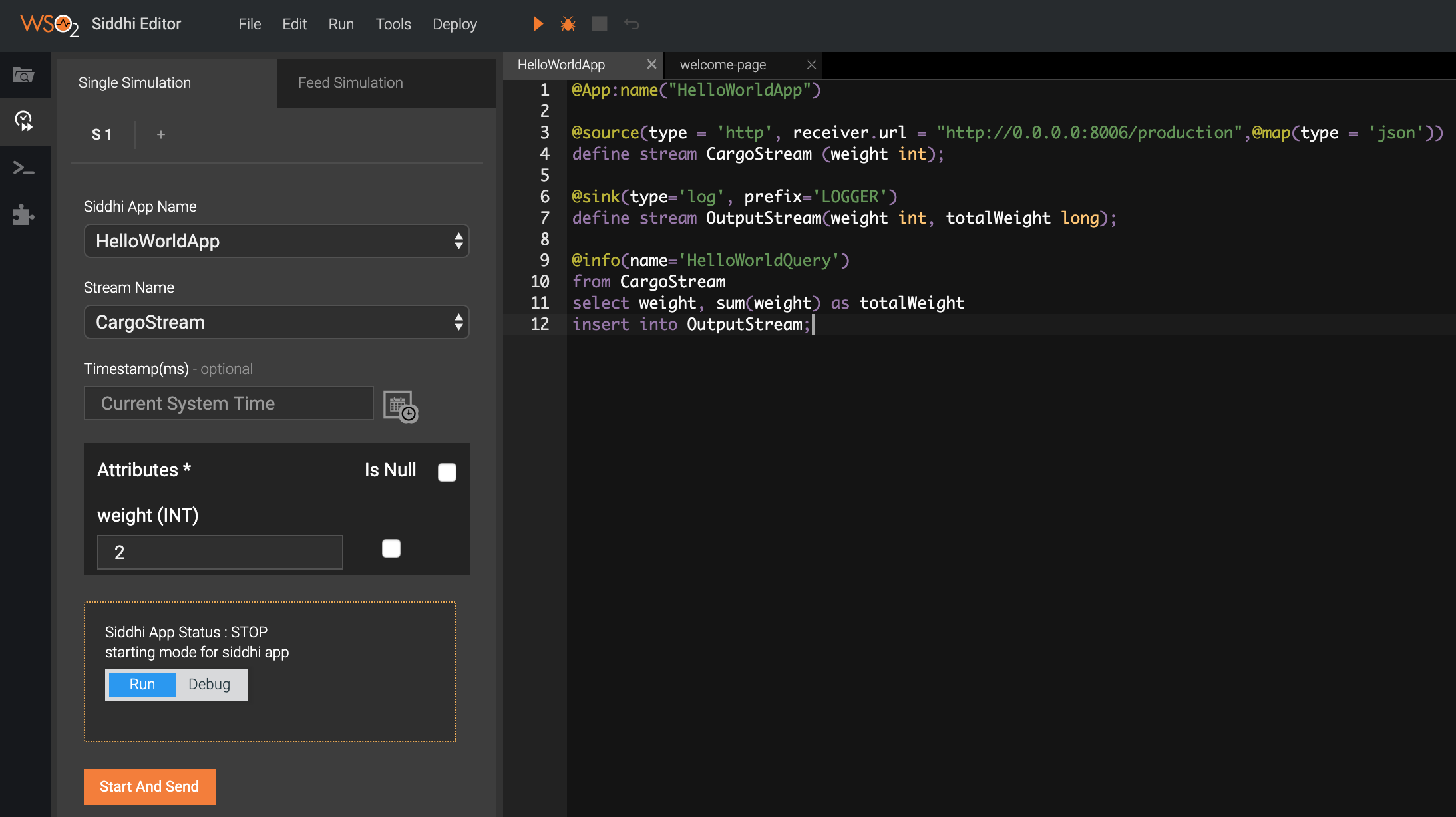
Step 1 — Configurations:
- Siddhi App Name — “HelloWorldApp”
- Stream Name — “CargoStream”
- Timestamp — (Leave it blank)
- weight — 2 (or some integer)
Step 2 — Click “Run” mode and then click “Start and Send”. This starts the Siddhi Application and send the event.
If the Siddhi application is successfully started, the following message is printed in the Stream Processor Studio console:
HelloWorldApp.siddhi Started Successfully!outputData=[2, 2] and outputData=[2, 4], etc. You can change the value of the weight and send it to see how the sum of the weight is updated.

Bravo! You have successfully completed building and testing your first Siddhi Application!
6. A bit of Stream Processing¶
This section will improve our Siddhi app to demonstrates how to carry out temporal window processing with Siddhi.
Up to this point, we are calculating the sum of weights from the start of the Siddhi app, and now let's improve it to consider only the last three events for the calculation.
For this scenario, let's imagine that when we are loading cargo boxes into the ship and we need to keep track of the average weight of the last three loaded boxes so that we can balance the weight across the ship. For this purpose, let's try to find the average weight of last three boxes of each event.
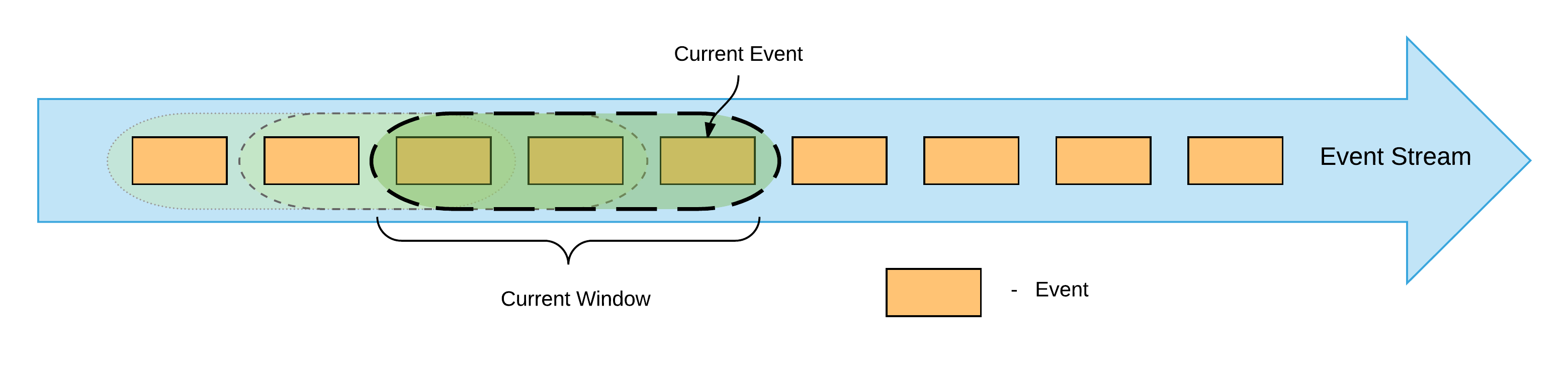
For window processing, we need to modify our query as follows:
@info(name='HelloWorldQuery')
from CargoStream#window.length(3)
select weight, sum(weight) as totalWeight, avg(weight) as averageWeight
insert into OutputStream;from CargoStream#window.length(3)- Specifies that we need to consider the last three events in a sliding manner.avg(weight) as averageWeight- Specifies calculating the average of events stored in the window and producing the results as "averageWeight" (Note: Similarly thesumalso calculates thetotalWeightbased on the last three events).
We also need to modify the "OutputStream" definition to accommodate the new "averageWeight".
define stream OutputStream(weight int, totalWeight long, averageWeight double);The updated Siddhi Application is given below:
@App:name("HelloWorldApp")
@source(type = 'http', receiver.url = "http://0.0.0.0:8006/cargo",@map(type = 'json'))
define stream CargoStream (weight int);
@sink(type='log', prefix='LOGGER')
define stream OutputStream(weight int, totalWeight long, averageWeight double);
@info(name='HelloWorldQuery')
from CargoStream#window.length(3)
select weight, sum(weight) as totalWeight, avg(weight) as averageWeight
insert into OutputStream;Now you can send events using the Event Simulator and observe the log to see the sum and average of the weights based on the last three cargo events.
In the earlier scenario when the window is not used, the system only stored the running sum in its memory, and it did not store any events. But for length based window processing the system will retain the events that fall into the window to perform aggregation operations such as average, maximum, etc. In this case when the 4th event arrives, the first event in the window is removed ensuring the memory usage does not grow beyond a specific limit. Note: some window types in Siddhi are even more optimized to perform the operations with minimal or no event retention.
7. Running Siddhi Application as a Docker microservice¶
In this step we will run above developed Siddhi application as a microservice utilizing Docker. For other available options please refer here. Here we will use siddhi-runner docker distribution. Follow the below steps to obtain the docker.
- Install docker in your machine and start the daemon (https://docs.docker.com/install/).
- Pull the latest siddhi-runner image by executing below command.
docker pull siddhiio/siddhi-runner-alpine:latest/home/me/siddhi-apps)
* Execute below command to start the Siddhi Application as a microservice.
docker run -it -p 8006:8006 -v /home/me/siddhi-apps:/apps siddhiio/siddhi-runner-alpine
-Dapps=/apps/HelloWorldApp.siddhi/home/me/siddhi-apps with the folder path you have stored the HelloWorldApp.siddhi app.
* Once container is started use below curl command to send events into "CargoStream"
curl -X POST http://localhost:8006/cargo \
--header "Content-Type:application/json" \
-d '{"event":{"weight":2}}'[2019-04-24 08:54:51,755] INFO {io.siddhi.core.stream.output.sink.LogSink} - LOGGER : Event{timestamp=1556096091751, data=[2, 2, 2.0], isExpired=false}
[2019-04-24 08:56:25,307] INFO {io.siddhi.core.stream.output.sink.LogSink} - LOGGER : Event{timestamp=1556096185307, data=[2, 4, 2.0], isExpired=false}To learn more about the Siddhi functionality, see Siddhi Documentation.
If you have questions please post them onStackoverflow with "Siddhi" tag.
Top